This article provides a detailed description of all the features and options associated with Australian Numbering protocols
This document outlines the various parts of the new Advanced Numbering job. This is a feature that has been developed for the Australian market to simplify the process of supporting the Australian production numbering protocol without having to push unnecessary data from the Discovery Manager into the Review platform. This capability is a combination of a Production Job, Export Job, and Update job in a single pass.
- The Advanced Numbering feature is controlled by a System Setting called Enable Advanced Numbering in Review Manager.
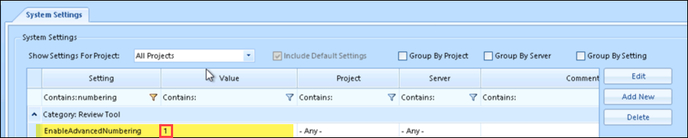
- Once that system setting is enabled, there will be a new permission available for users in the Roles area of Permissions in the Project Manager.
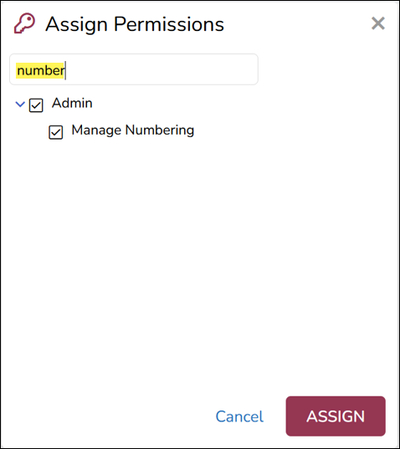
- Once that permission has been added and the user has logged out and logged back into the system, they will see a new feature available under Productions in the Project Admin tab.
.png?quality=high&width=525&height=189&name=196%20-%2003%20-%20Production%20Numbering%20Jobs%20(blank).png)
- Advanced numbering jobs mimic production jobs in that they are based on work folders to define the set of documents that a user can choose to renumber in the platform.
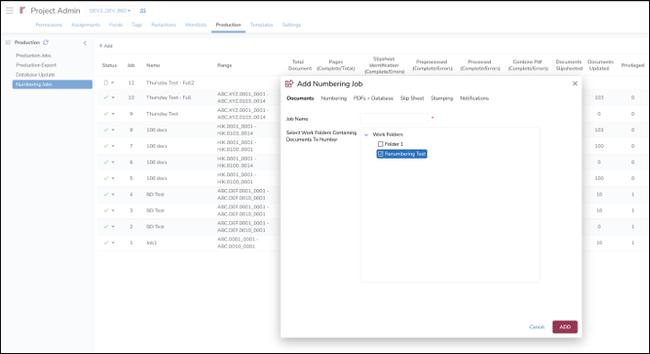
- The user can choose various attributes about the numbering job on the Numbering tab:
- Set the Sort order for the documents.
- Choose the Numbering Style (Page Level vs Document Level).
- If the user chooses Document Level, they can choose which page to start the page number suffixing.
- Long Document Threshold.
- 0 images = all pages.
- Any other number works as a threshold and anything above that will receive a slipsheet with text akin to ‘This document is above the defined threshold’. There will be an error message and page count in the Errors report.
- Depending on the Numbering Style selected above, a default numbering scheme will be presented to the user.
- The labels that exist in the leftmost text boxes are just suggestions meant to inform the user that they can have an alpha defined prefix and an incrementing number field.
- The next box allows the user to define the data type, either digit or text. A digit will increment while the text will remain a constant.
- The new box controls the separator between the levels. Industry standards like hyphen, period, underscore and no delimiter are present.
- The user can re-arrange the various levels using the handles to the left in each line.
- The last item in the hierarchy (bottom most item) must be of type ‘Digit’ as this will be what increments the document number/page number. You cannot have a text value here as we cannot increment a text value.
- A preview of the numbering will be shown on the bottom of the window.
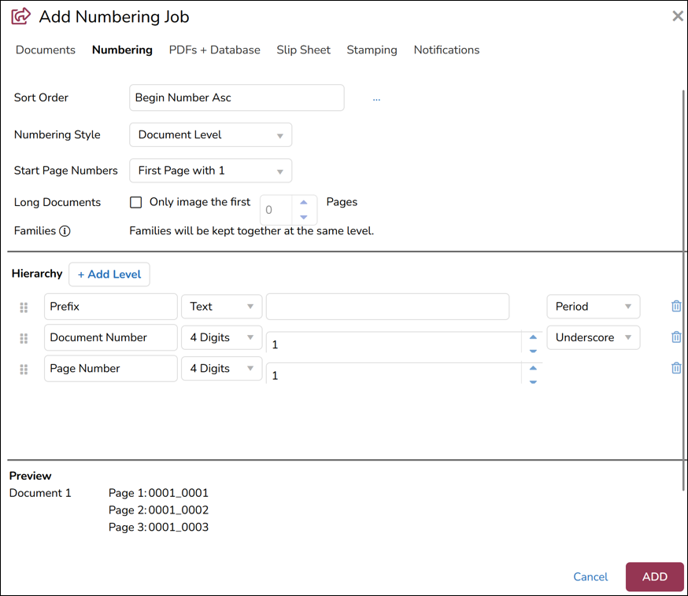
- Like a production update job, the user can update various fields in the job.
- PDF Path Field as selected here will be used to store the rendered, searchable PDF. This will be used to create a new text set and present an HTML & Extracted text view of the newly created document w/ any applied stamping.
- The user can choose to update document number fields with the newly created numbers that are generated for the various documents as part of the numbering job. The intended workflow for the Australian market is to update the initial values for Begin Number, End Number, Begin Number Attach, and End Number Attach.
- These fields may be present for the Advanced Numbering job, while not present for a production job to prevent the overwriting of those numbers during a traditional production job.
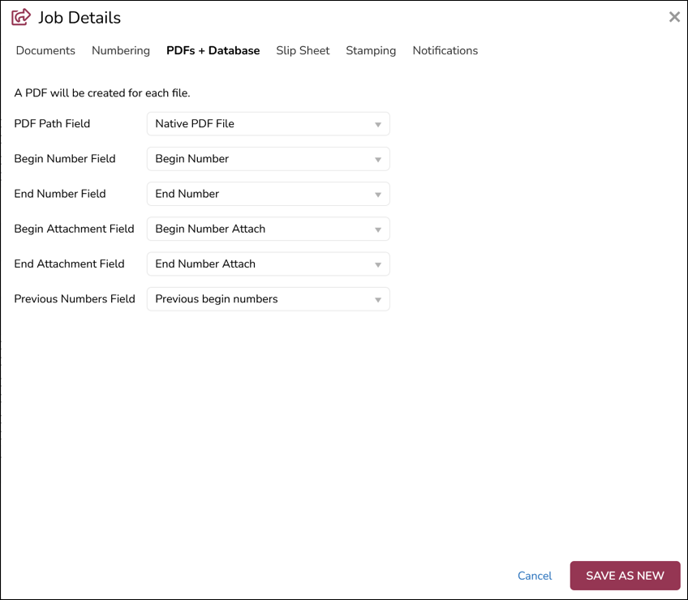
- The Advanced Numbering job re-uses the production slipsheeting logic. This allows users to slipsheet documents in the Slip Sheet tab for defined Conditions based upon Work Folders, Saved searches, File Type, Privilege, or Tags.
- Documents that are slipsheeted will receive a single-page slipsheet with the corresponding text defined as part of the slipsheet rule.
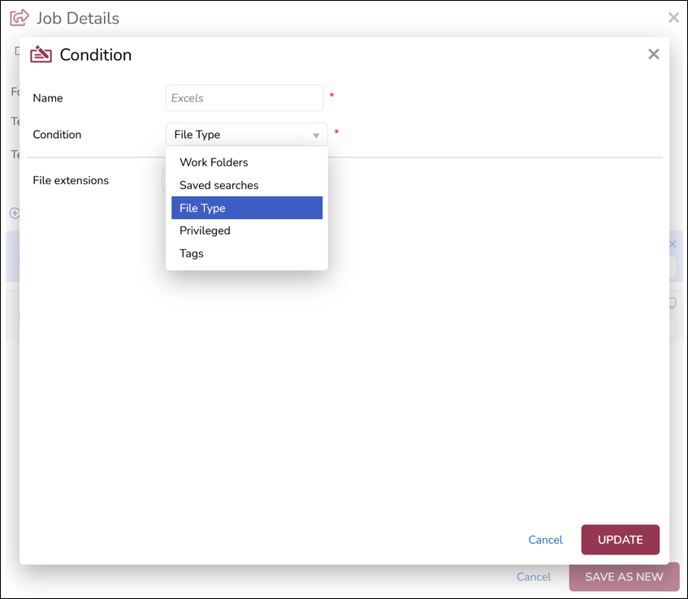
- Documents that are slipsheeted will receive a single-page slipsheet with the corresponding text defined as part of the slipsheet rule.
- As with any production job, the user can define data to be stamped into the rendered PDF documents. This includes stamping the new number, fielded data, and static text. Users can update font size, type, color and choose to have uniform stamping across included and excluded (Slipsheeted) documents.
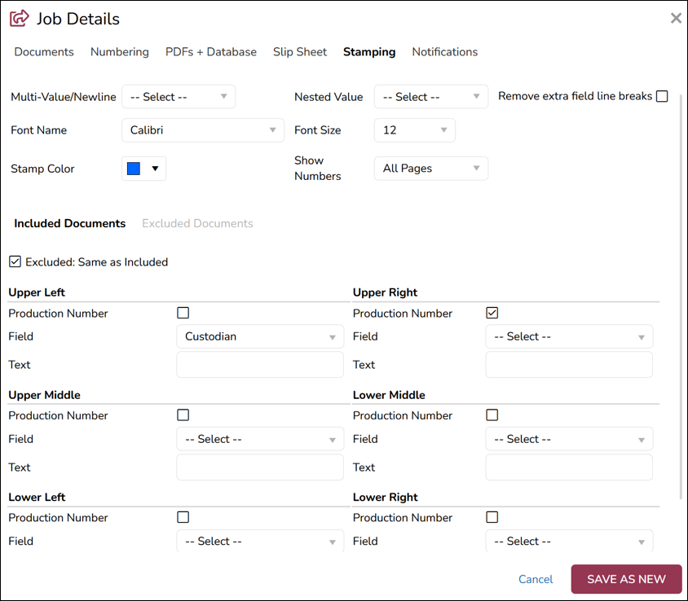
- Optionally users can choose to notify various team members upon the completion of the job.
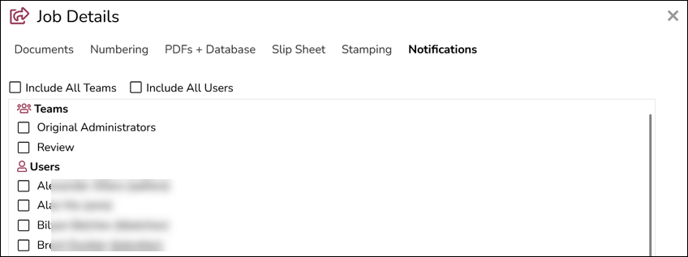
- Once the job is saved, it will appear in the Numbering Jobs screen. Just like a production job, the user can choose to run a preprocessing job in an attempt to identify any potential problems with the job. This will identify any major errors such as accessing a native file or other issues, like password protection, that might prevent a document from being imaged.
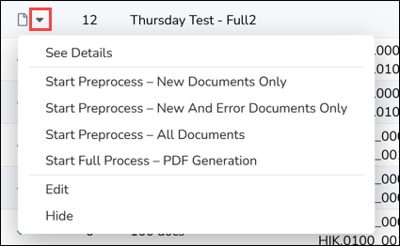
- Once the Preprocessing job completes to the user’s satisfaction, or the user decides to skip the explicit step, they can Start Full Process. Full process will generate new numbers based upon the numbering scheme defined by user, will render & stamp a searchable PDF, update selected document number fields, log the previous number, and will index a Native PDF view and Extracted Text view of the new document.
In both a preprocessing scenario and a full run, the appropriate jobs stats will be reported on the Numbering Jobs screen. This includes errors in various categories as well as exclusion/slipsheet categories.
- Depending on the type and status of a job, the user can look at various reports to see what has happened during the course of the job. This closely mirrors what happens in a production job.
- An Error report might show you imaging errors. This will also be where the over-threshold error is logged.
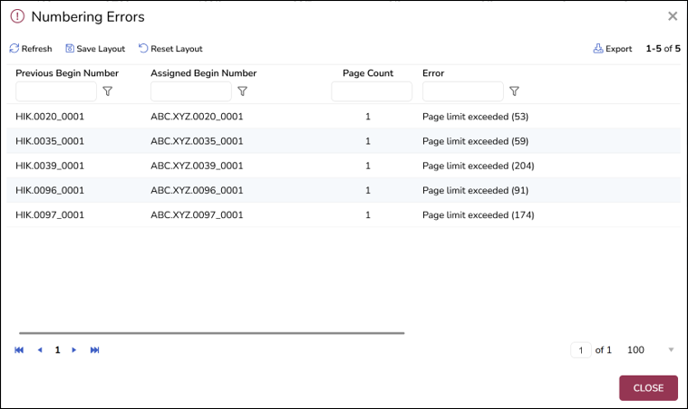
- A summary report will also show meaningful information about slipsheeted documents and will reflect the new numbers associated with the numbering job,
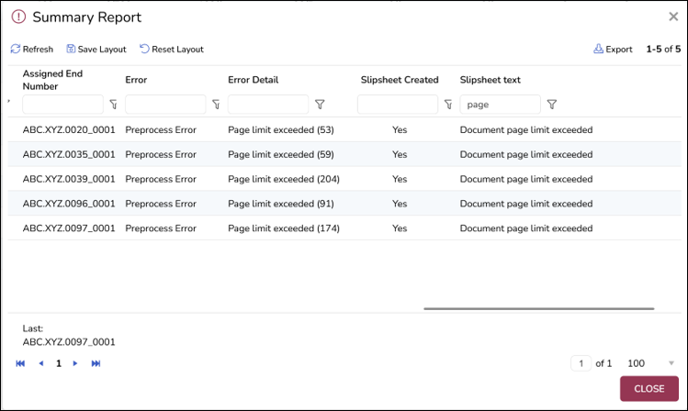
- An Error report might show you imaging errors. This will also be where the over-threshold error is logged.
- After a successful job, here the grid shows the updated numbering scheme, the path to the newly rendered PDF document, and the Previous Begin Numbers associated with the documents set forth in a multi-value field.
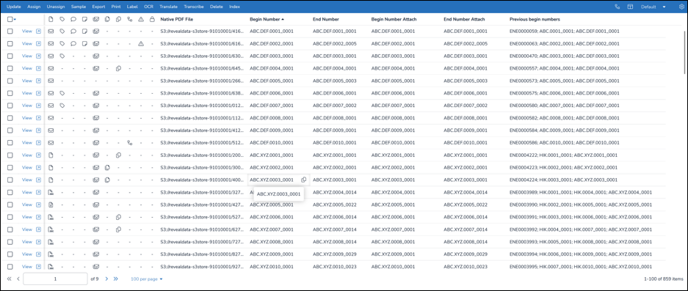
- Opening a renumbered document will show the following updates:
- The two updated text sets, Native PDF / HTML and Extracted PDF.
- The stamping of a fielded value and the new number in a different font color.
- The related documents, Family Members in this instance, with the new numbers.
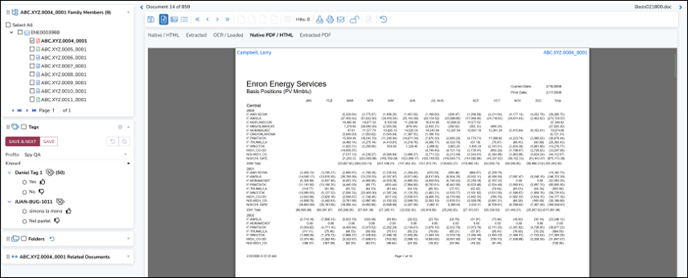
Last Updated 10/10/2023
