Reference for and use of the Update bulk action feature in the Grid toolbar to tag documents.
Video Tutorial
The bulk actions available in Reveal's Grid toolbar enable users to leverage searching, filtering and grid selections in a variety of ways.
Tag Documents in Update
The results of a search, filter, or manual selections from the grid may be assigned to a work folder, tagged, have standard values written to updatable fields, or standard reviewer notes added to the documents.
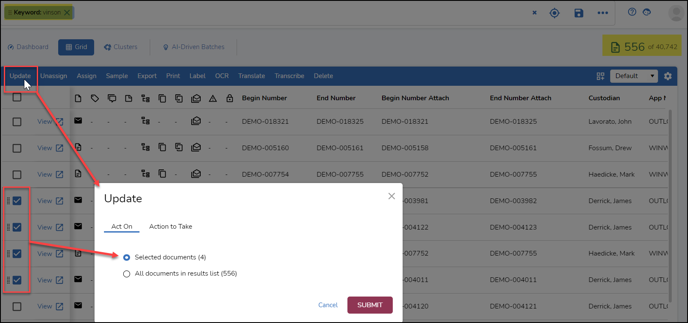
NOTE: There is a limitation on manual selections from the Grid. This is because this method of selection sends individual instructions to the index, which in the case of an excessive number of selections can affect performance. When checking the top selection box in the table and entering a range to retrieve, for example, you will receive a warning if you have exceeded the limitation of 2000 documents.
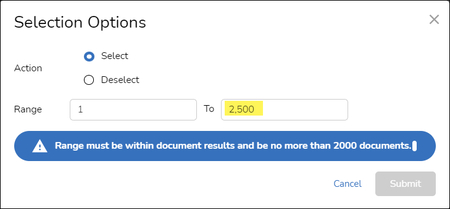
For large numbers of documents, it is preferable to search, filter or folder the documents to be used in a bulk update.
In the above example, a keyword search for vinson has been entered. Before opening Update, four items in the result list were checked as selections. Update would then open to its Act On tab, showing a choice between the Selected documents (4) and All documents in results list (556).
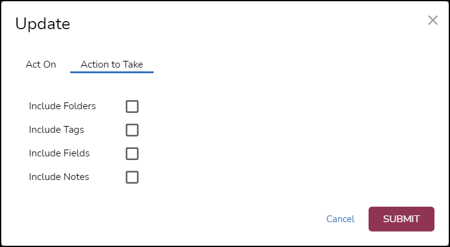
The Actions to Take tab offers several alternatives to updating and organizing these documents. All offer Action choices of Add to apply the update or Remove to clear an update or setting. Selecting multiple Include... options will open each selection in its own panel at the right of the window.
- Include Folders
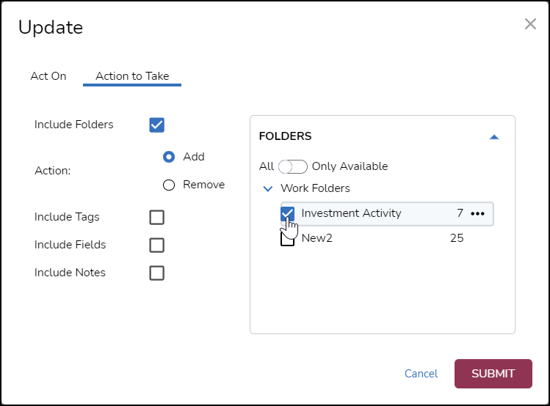
- Select one or more Work Folders or Transcripts folders to assign for the retrieved documents.
- Currently All will be shown as available for assigning documents; Only Available will be implemented to restrict the view to folders where the user has read/write permissions.
NOTE: When the user adds a new folder during a bulk job, the newly created folder will be selected by default and, if it was added as a sub-folder, the node where the folder was added will be expanded by default.
- Include Tags
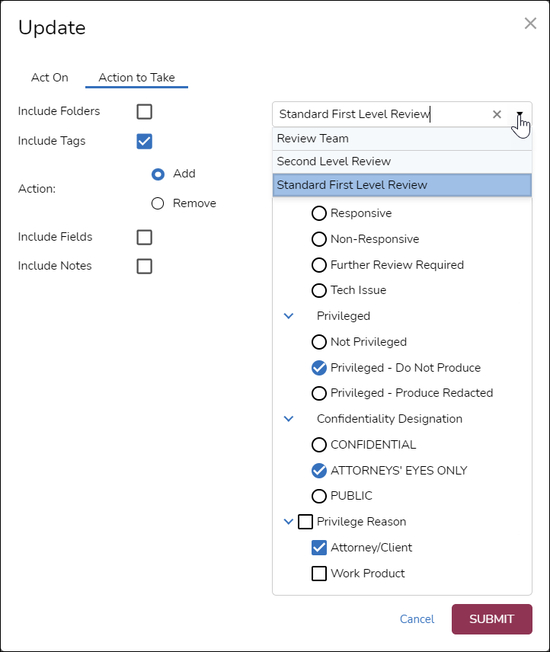
- Select a Tag Profile to choose its tags for update.
- Select one or more tags to be applied (or, as will be seen below, removed) to the documents retrieved in the result set.
- Include Fields - Select (a) a field profile and (b) an updatable field from the display, then enter the value to be applied (or removed, as appropriate). The selected field(s) may be set to Insert the added string to the field or Copy the contents of a field selected from the drop-down menu (containing currently displayed profile fields) that appears to the right. The action choices are:

- Set if empty
- Replace existing value
- After existing value
- Before existing value
- Remove
- Include Notes - Enter text to be added to reviewer notes for the selected documents.
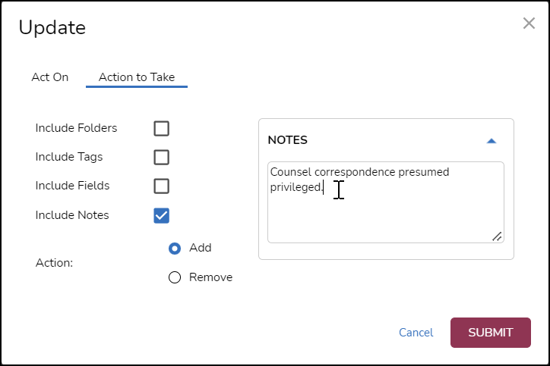
When action specification is complete, click SUBMIT. A confirmation pop-up will open. 
Click Confirm to proceed.
As with all bulk actions, you can check progress and status under Jobs, accessed from the Navigation Pane.

Bulk Tag displays a log of all current and prior jobs generated from Update. Status of the currently submitted job will be shown. 
Removing Tags
Regarding removing tags from several documents, it was noticed that the search for Enron's counsel also turned up an employee named Donnie Vinson, whose mention would not automatically trigger the possibility of attorney/client privilege. After searching for the keyword phrase donnie w/1 vinson and retrieving ten documents, we open Update to take action on those documents.
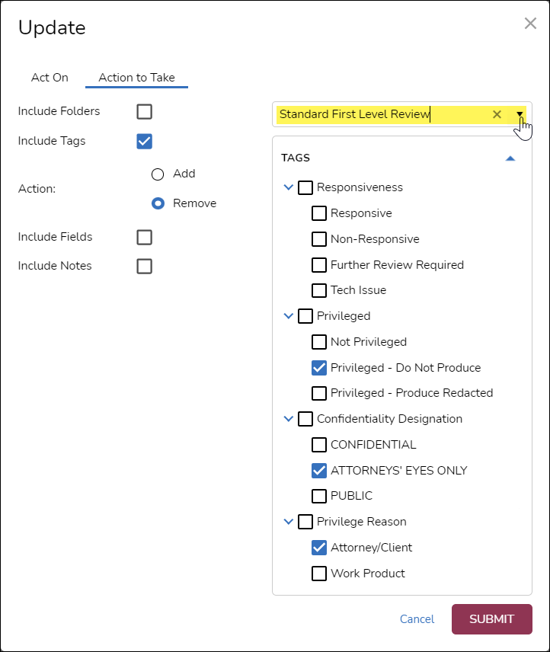
Note that the settings for Include Tags here look very similar to those used to assign the tag, except that the Action has been changed to Remove.
The remainder of the process is the same to SUBMIT and Confirm the bulk untagging job to remove these tags from the ten documents.
NOTE: As of Reveal 11.7, the modal window launched by this action may be moved around the screen by moving the pointer to the top title area; when it becomes a hand, click and move the window as needed.
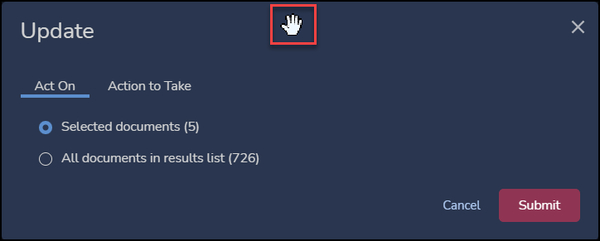
Last Updated 2/15/2024
