This article provides a detailed description of Reveal’s implementation of the Electronic Discovery Reference Model specification for detecting duplicate email messages across platforms
Reveal supports the EDRM Message ID Hash (EDRM MIH), a specification for a hash value designed to help with cross-platform identification of duplicate email messages. As part of the specification, we process all email messages and generate a MD5Hash of all extracted valid Message-ID values from email message header which are of the form:
“<” id-left “@” id-right ”>”
Here is an example, starting with the Message-ID and ending with the EDRM MIH:
|
Message-ID header line from email: |
Message-ID: <CALckR-a8UDkRjO4xJyjd_s0GPxQWw@mail.gmail.com> |
|
Value passed to EDRM MIH generator: |
<CALckR-a8UDkRjO4xJyjd_s0GPxQWw@mail.gmail.com> |
|
Generated EDRM MIH: |
1de319c276884bd0c9e2f1621ada26cc |
The EDRM Message Identification Hash may only be generated if an email has a valid Message-ID value, which may not have been altered in any way. Where more than one Message-ID value is contained within an email, the MIH must be generated using only the first Message-ID value declared in the parent email message headers.
Reveal has added a new field to accommodate the EDRM MIH value. The field name is EDRM_MSGID.
EDRM MIH values are available for a variety of uses, including as part of load files generated for document productions.
EDRM MIH in Reveal
To get EDRM MIH values, load and process your data using our Reveal Processing pipeline as detailed in Processing – Getting Started user guide. By default, the processing pipeline automatically extracts all valid Message-IDs and generates the EDRM MIH values.
Export Processed Data and EDRM MIH values
In this section, you will learn the basics steps for exporting processed data to Reveal Review. Please follow the steps below to export your data along with the EDRM MIH values.
1. Log in to Discovery Manager.
2. Click on the Projects module from the left-hand menu.
3. Click on the + symbol next to the Client (Customer) in the Projects Navigation Pane.
4. Click on your project from the expanded list.
5. Click on Exports from the left-hand menu at the bottom.
6. Click on New Export from the Exports menu ribbon.
Export Menu Ribbon

Export Set Window
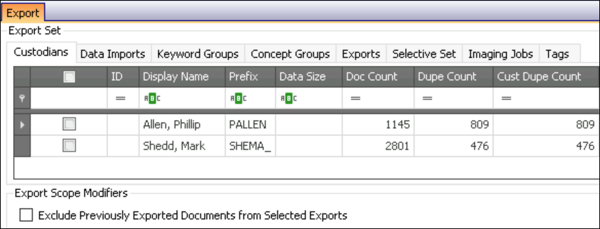
8. You can then specify your Export Settings using the tab located at the bottom of the Exports window.
9. You have the option of selecting a standard Export template that has all your preferred export settings already selected.
Export Settings Window
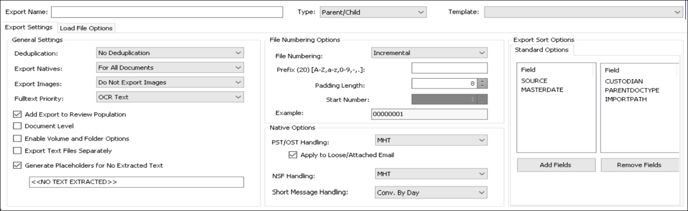
Load File Options Window
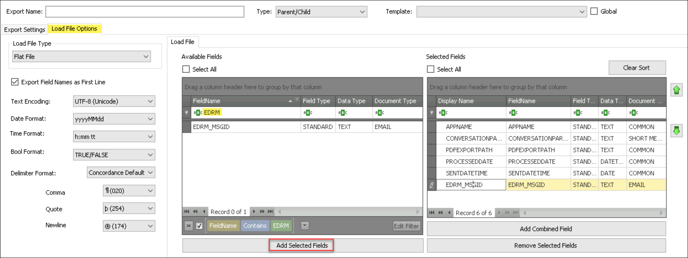
11. Make sure you enter a name for your Export.
12. Hit Run Export and your production load files will be generated with EDRM MIH values.
Last Updated 8/11/2023
