This article describes how Reveal notifies of hidden content in the source document and managing that notification.
In review you may encounter documents that contain hidden content: embedded objects, and rows and columns in an Excel spreadsheet are common examples. Reveal notifies you that hidden content was encountered in processing the document and the nature of the hidden content. You may configure this notification to be minimally obtrusive in the course of review.
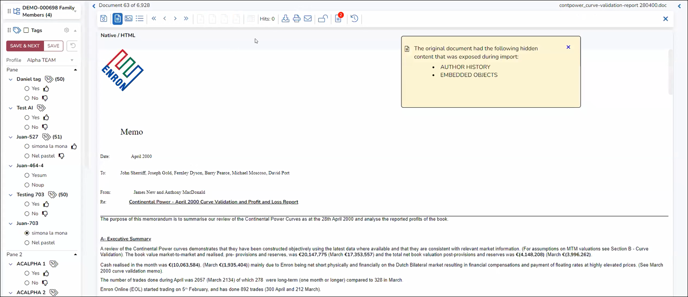
When Reveal encounters hidden content during import, it flags the document to report in the Document Viewer. As seen in the illustration above, there is a badge on the Hidden Content icon containing the number of items discovered, and a popup window reporting where the hidden content was found. This popup says The original document had the following hidden content that was exposed during import: followed by the content type or location.
.png?quality=high&width=450&height=139&name=144%20-%2002%20-%20Hidden%20Content%20notification%20in%20Review%20(closeup).png)
When reviewing content, one may not wish to see a popup in the viewer that may obscure document text until closed. In a first pass review for relevance, simply noting the badge indicating Has Hidden Content may suffice. To turn off automatic display of the Hidden Content notification popup:
- In the User profile menu, open Settings.
- Go down to Document Viewer under NOTIFICATIONS (or use Search Settings to enter hidden).
- Check Suppress hidden content notification.
- Click Save.
The Hidden Content icon will still display a badge in the Document Viewer, but the popup will not appear unless the Hidden Content button is clicked.
Last Updated 2/23/2023
