This article provides instructions for updating image labels on selected documents.

With the deployment of Reveal 11.10, updates will be implemented without interrupting running image labeling jobs. This will facilitate continuous improvement of Reveal without impact on workflow.
Reveal uses AI features to provide labels for object detection and image classification. This provides a great time and cost saving by labeling objects identified in each image. Supported file types are JPG and PNG. Reveal's image labeling functionality will also attempt to convert the following file types into JPG or PNG format and label: .JPEG, .JPG, .BMP, .TIF, .TIFF, .GIF, .PNG.
Custom labeling may also be added in using the Label tool in the Grid Toolbar.
Images are classified into an Image Labels field, and each label is assigned weighted confidence in a series of Image Labels Over nn fields and Image Labels Under nn fields that allow the confidence of a label classification to be queried and assessed. Where image labels exist they are displayed at the bottom of the coding pane of the document review screen with a summary confidence score.
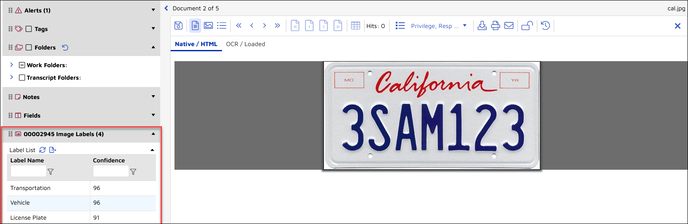
To customize Image Labels:
- Click Label on the Grid Toolbar.
- Act On - Choose Selected documents (if relevant) or All documents in results list.
- Label Settings -
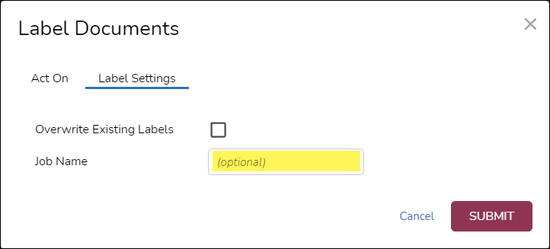
- Overwrite Existing Labels - Replacing previously processed and applied labels is generally not recommended. This tool is intended to supplement with custom labels.
- Job Name - The job name will enable monitoring of the status of the job under Jobs Management > Image Label.
- Click Submit to run.
- Reviewers may have the option to bring up and query any of the Image Labels Over nn or Image Labels Under nn confidence-level fields to narrow a review to high-confidence subject labels.
For more information on this process, see How to Create Image Labels (Image Labeling).
Last Updated 9/05/2023
