This article provides both visual and written instructions for executing a Concept Search.
Non-Audio Video Tutorial
Users long acquainted with using a keyword search box will find something richer in Reveal. Entering a search term in the Reveal Search bar above the Dashboard or the Grid opens a Concept Search box while retrieving project documents containing the term. 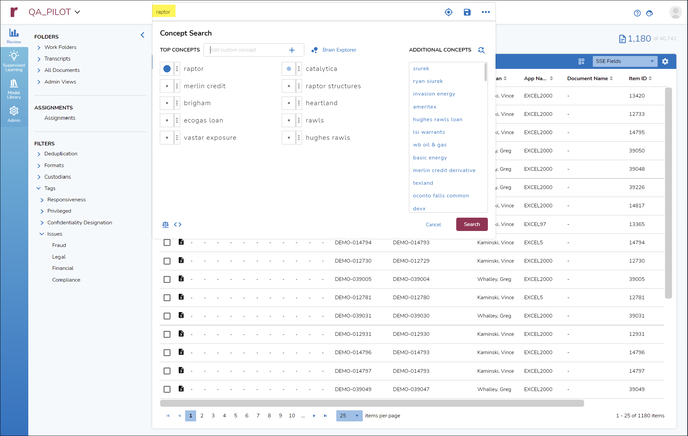
What is a Concept Search?
Instead of simply responding to a search keyword or phrase with that term, Reveal analyzes its index to suggest documents containing patterns that it infers share relevance with the term entered. These may be proximate terms found in documents containing the entered term, or terms that appear in documents containing similar content to those retrieved. The ten most likely related concepts returned are listed as Top Concepts, with controls for setting relative weight of these terms in the current context. This further informs Reveal about what documents may be relevant to this concept. Additional concepts are suggested to be added to the list and weighted at the user's discretion.
How to Search Concepts
- Log into Reveal and open a project; the account used may be at any permission level.
- The project will open to the Dashboard, but the Search bar will return Concepts for any screen.
- Enter a word, phrase or other term into the Search bar.

- Reveal will ask whether you want All documents with keyword raptor (keyword search is the default) or to Discover concepts about raptor. (If your term suggests a Field name, Tag name or Score name in Reveal, that too will have a clickable suggestion.)
- Select Discover concepts about...
- Review the Top Concepts and click the box next to each term to set weightings to boost significant terms and diminish extraneous terms. The weights available are:
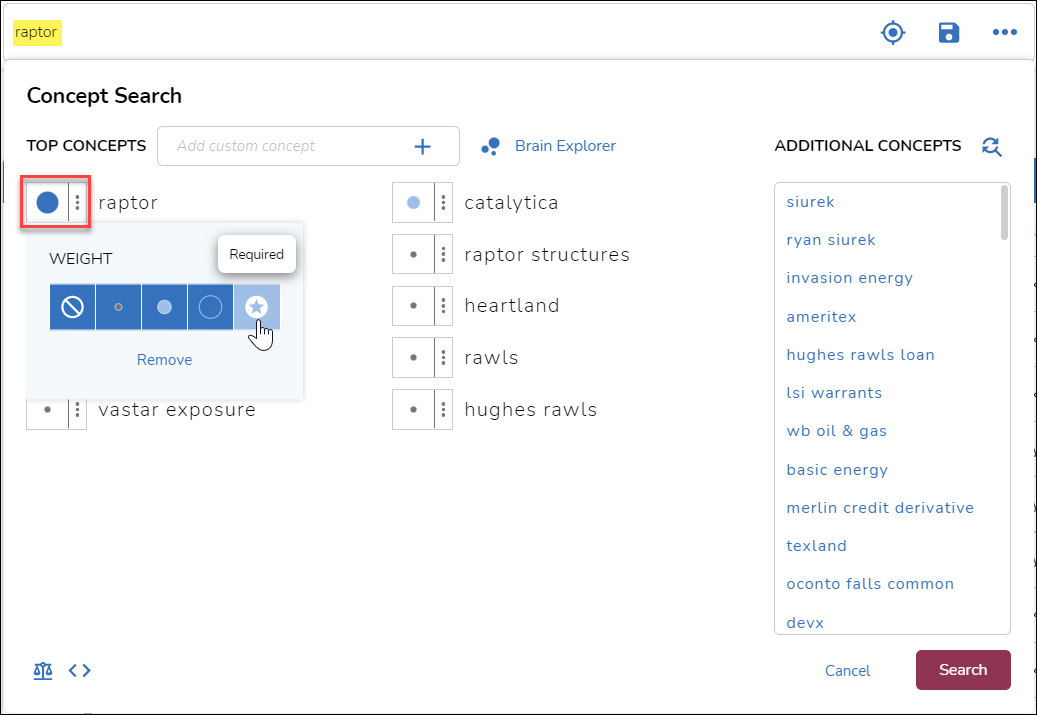
- Required (weight = 1.0)
- High (1.0)
- Medium (0.66)
- Low (0.33)
- Excluded (0.0)
- Click on the Show Concept Weights icon in the lower left corner of the Concept Search screen to see a report of current weight settings.
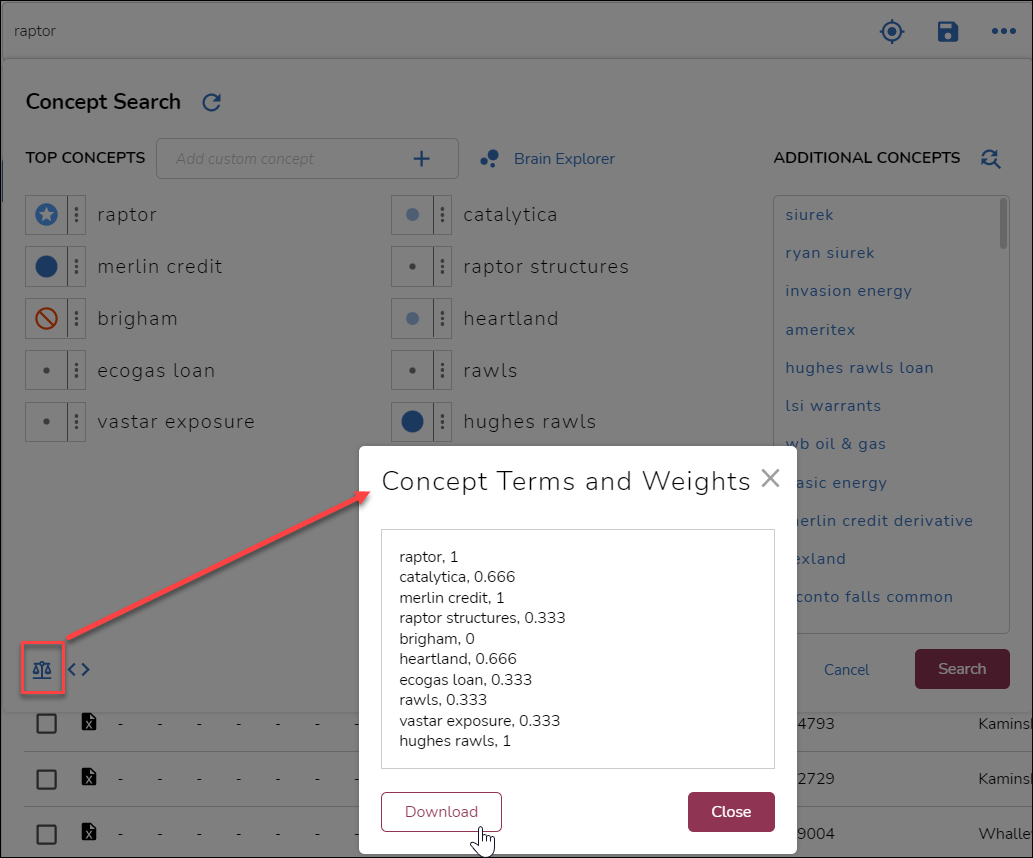
- Click on the Show Concept Query icon toward the lower left corner of the Concept Search screen to see a search expression based on the weights assigned to the Top Concepts. NOTE that the query is presented in query order of precedence, so OR terms weighted Low, Medium or High are gathered first, followed by AND for the required term raptor and concluded by NOT for excluded term brigham.
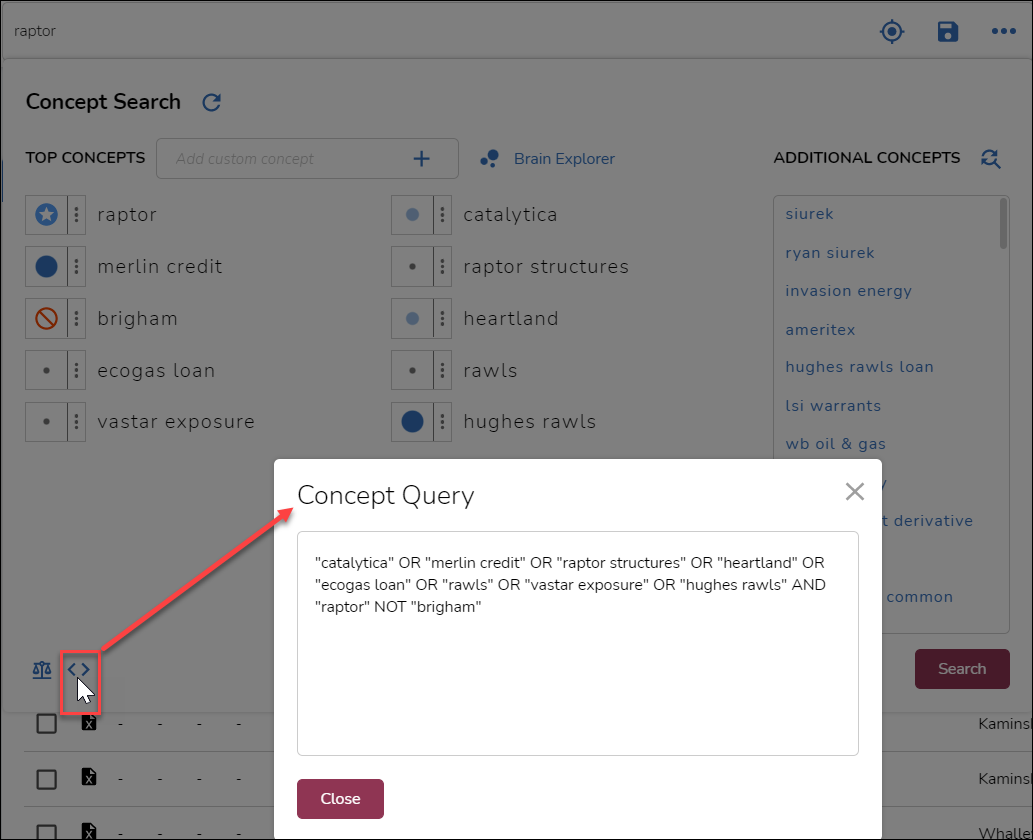
- Additional Concepts may be added from the list at the right of the Concept Search window. Click on a listed concept to add it to the Top Concepts list.
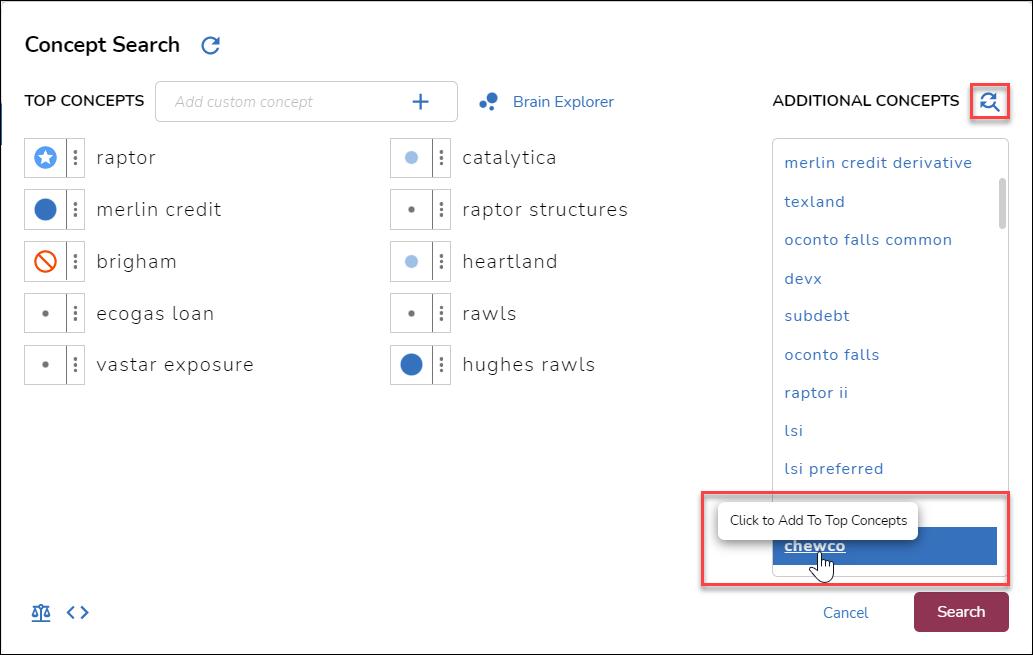
- It will be added with a weight of Low, which can be changed as discussed in Item 4 above.
- When Top Concepts have been selected and weighted, click Refresh to update the Additional Concepts list.
- You have the option to Add custom concepts in the + box next to the Top Concepts heading.
- You may elect to open the Brain Explorer graphical concept interface to the right of the Add custom concepts box. See Brain Explorer for details.
- When concept selection and weighting are complete, click Search.
- The documents selected will be retrieved to the screen from which you began your concept search, and will be available from any of the Dashboard, Grid or Clusters views.
Last Updated 3/20/2023
