This article provides an overview of the monthly review reports available within Reveal.
Review Monthly Report
The following section describes the process of generating a monthly review report in Reveal 11. The user generating this report will need to have Company Admin access for all companies within the Reveal Instance. If there are multiple instances, this process will need to be replicated for each instance.
- Login to Reveal 11.
- In the Navigation Pane click Company Admin.
- Click Export Stats.
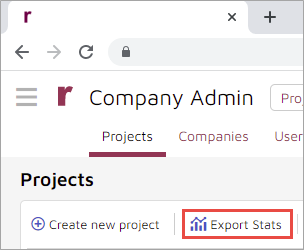
- Choose Peak Billing Info and enter the Date Range (Start Date and End Date) for the month.
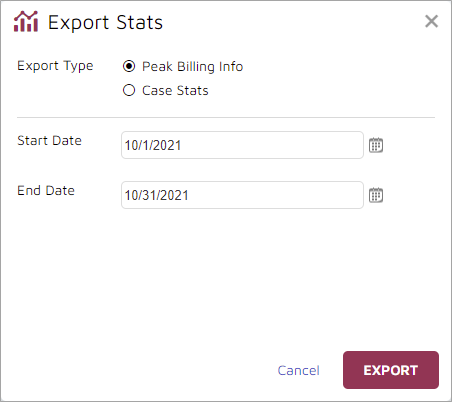
- Save the report and email it to reports@revealdata.com.
NOTE: Please make sure the user executing this process is a Company Admin for all companies in the instance.
Processing Monthly Report
This section describes the process generating a monthly processing report. The user generating this report will need to have Discovery Manager access to all Processing Instances. If there are multiple instances, this report will need to be generated for each instance.
- Login to Discovery Manager.
- Open the Reports Module.
- Scroll down the Reports Navigation to the Instance Reports
- Select Consolidated Billing Report - it runs across the instance (all projects).
- Enter the Billing Date Range start and end dates for the period, typically the first and last days of the month to be reported.
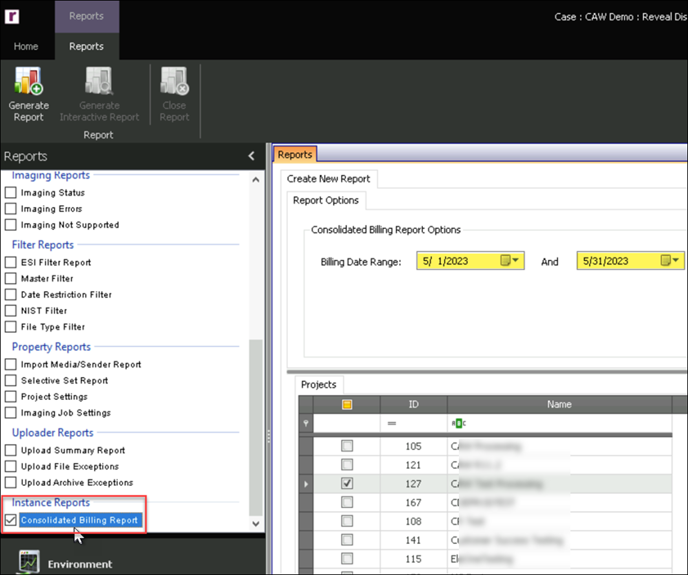
- Click Generate Report in the toolbar.
- The result looks roughly like this:
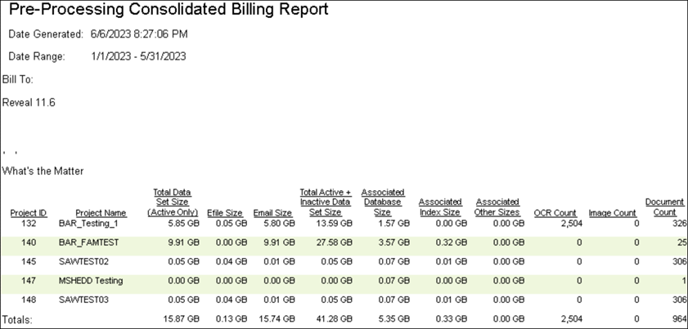
- The columns report the following data for each project over the selected period:
- Project ID
- Project Name
- Total Data Set Size (Active Only)
- Efile Size
- Email Size
- Total Active + Inactive Data Set Size
- Associated Database Size
- Associated Index Size
- Associated Other Sizes
- OCR Count
- Image Count
- Document Count
- If retrieving Review and Processing usage for your on-premise Reveal 11 instance, save the report and email it to reports@revealdata.com.
Last Updated 8/22/2023
