This article provides a detailed description of all the features and options associated with the interactive concept visualization.
Note: In order to access the Brain Explorer, you must first run a Concept Search.
The Brain Explorer is a visual way to show concepts that play a role in the current search results. This empowers the user to see related concepts and make them part of the search criteria, and renders concept search more understandable, accessible, and visual.
Brain Explorer is accessed from the Concept Search box. In the example below, a concept search for raptor has been entered, and the top ten concepts related to that term are shown, with additional concepts listed. The top ten concepts may be weighted by clicking on the box next to the concept label to emphasize or de-emphasize a concept.
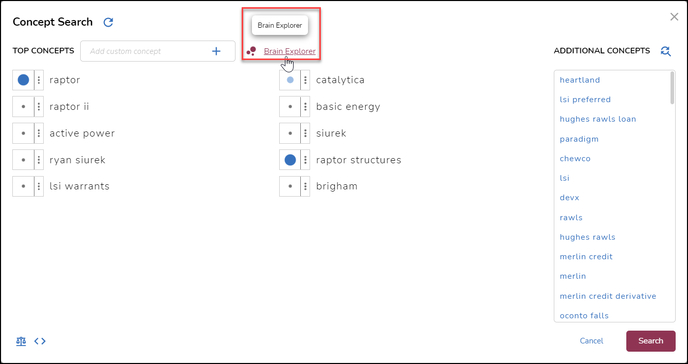
In the above illustration weighting has been applied to several of the top concepts by opening the WEIGHT menu next to the term:
- Required: None selected, but we could infer raptor as the principal search term.
- High: raptor structures
- Medium: catalytica
- Low: raptor ii, basic energy, active power, siurek, ryan siurek, lsi warrants, brigham
- Excluded: [none]
Unless you wish to add further concepts to explore Enron’s interest in raptor (see below), click Brain Explorer. 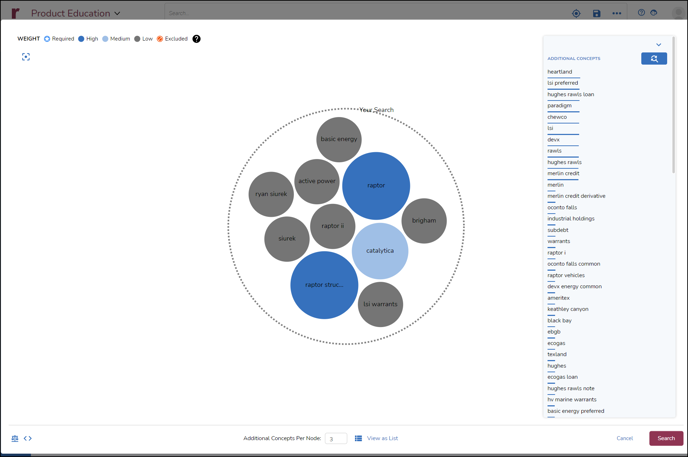
The concepts as weighted fall within the dotted “Your Search” circle, with additional concepts listed on the right to augment the search; each Additional Concept has an additional weighting line beneath it to show Reveal's inference about its relevance to the current concept search.
Brain Explorer lets you click on a concept node to expand the list of other concepts nodes related to it. The number of Additional Concepts Per Node that are expanded at a time may be set at the bottom of the screen; the default is 3. Dragging these nodes in and out of the YOUR SEARCH shaded circle lets you modify your search criteria. The (?) to the right of the WEIGHT key offers interactive help on how to use the Explorer.
Since raptor is our initial concept search term, I want to see what concepts are part of this term. I click on raptor and see three sub-concepts split out: hughes rawls... (hughes rawls loan), heartland and lsi preferred.
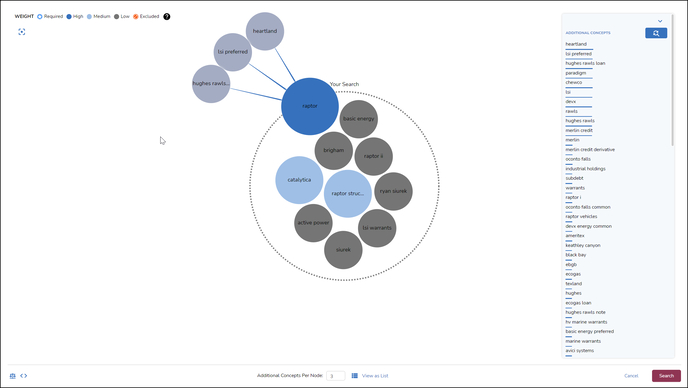
Note that I can continue to split each of these sub-concepts to a further three items with each click. If I click hughes rawls loan, I see three more concepts, rawls, subdebt and hughes rawls. 
Now I wish to add the concept merlin credit to My Search, so I click on the term to add it into the circle, where it is added as a Low weighted term initially.
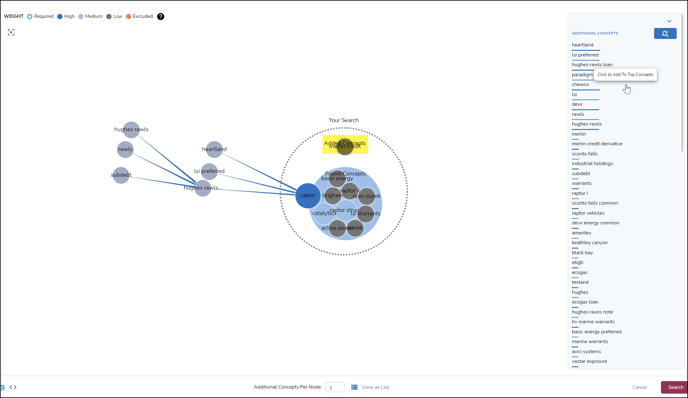
The term basic energy appears to be too general to offer value, so I drag it out of My Search; the circle border goes red to indicate something will be removed, and when I release the ball (or 'node') it disappears. 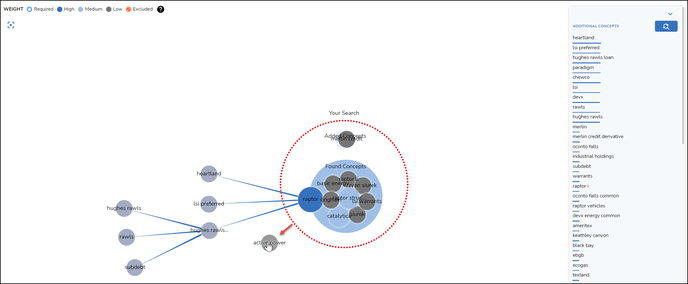
Now I want to change the relationship value of merlin credit from Low to High, so I right-click on the merlin credit node in Brain Explorer and change the WEIGHT for this term.
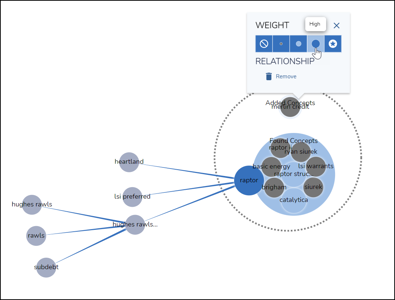
At this point I believe I have the start of a good concept search. I review the following steps to make sure I’m not missing anything, or including anything I do not need to start my investigation:
- Refresh the top of the Additional Concepts list to see if anything of further interest appears.
- Add custom concept at your discretion; the buttons at the bottom right will Show Concept Weights and Show Concept Query for review and confirmation.
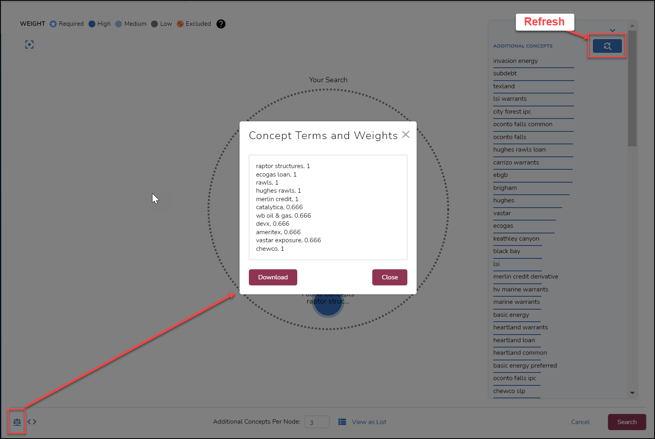

- Click Search to execute the concept query.
-
You may save the search, by
-
opening Saved Searches,
-
selecting Save Current Search,
-
then in the Save Search pop-up naming it under Title, and
-
selecting the search folder in which it should be placed.
-
Click Save Search when complete.
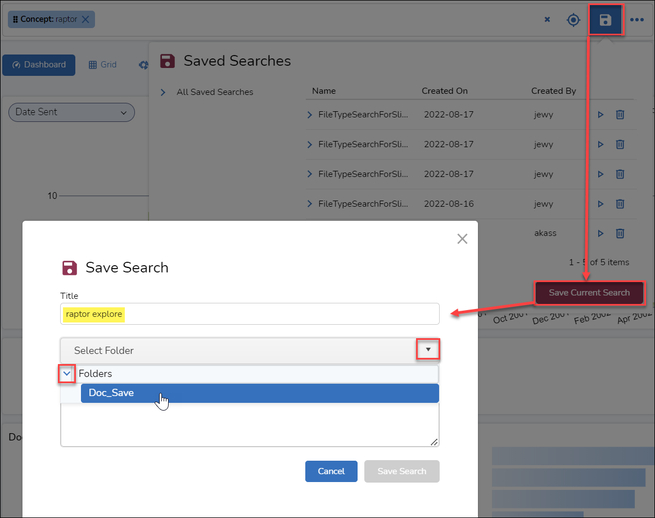
-
The Results panel will display tiles of documents to the right of the screen.
The Dashboard Candy Bar, Timeline, Custodian, Document Type, sidebar filters and other tools can be used to further refine results.
Last Updated 11/17/2022
